Selanjutnya saya boot up Virtual Machine saya:
Pilih Bahasa:
Pilih layout kerboard
Pilih Install Ubuntu
Sekarang kita melakukan konfigurasi network. Saya menggunakan IP Static.
Pilih Edit IPv4
Pilih Manual karena saya mau static IP
Silahkan diisi IP subnet, IP address, gateway, dsb
Abaikan proxy address jika tidak menggunakan proxy
Gunakan mirror address default saja, tekan ENTER
Setting penggunaan seluruh volume harddisk
Tekan ENTER saja
Pilih Done
Pilih Continue
Konfigurasi user account. Isi fullname, hostname, username, dan password
Karena install minimal, tidak usah pilih snaps apa2 langsung pilih Done
Proses installasi mulai berjalan, lama waktu tergantung kecepatan koneksi Internet
Reboot.
Setelah itu login dengan user yang dibuat tadi.
Pertama-tama kita perlu melakukan update:
# sudo apt update
# sudo apt upgrade
Sesudah selesai upgrade sebaiknya reboot terlebih dahulu:
# sudo reboot
Sesudah itu login kembali.
# sudo dpkg-reconfigure dash
Use dash as the default system shell (/bin/sh)? <-- NO# sudo service apparmor stop
# sudo update-rc.d -f apparmor remove
# sudo apt-get remove apparmor apparmor-utils
periksa kelengkapan repository;
# sudo nano /etc/apt/sources.list
deb http://archive.ubuntu.com/ubuntu bionic mainpastikan isinya lengkap seperti di atas.
deb http://archive.ubuntu.com/ubuntu bionic-security main
deb http://archive.ubuntu.com/ubuntu bionic-updates main
deb http://archive.ubuntu.com/ubuntu bionic main universe
deb http://archive.ubuntu.com/ubuntu bionic-security main universe
deb http://archive.ubuntu.com/ubuntu bionic-updates main universe
Lakukan update jika ada perubahan:
# sudo apt update
Installasi kebutuhan minimum lainnya:
# sudo apt install ntp ntpdate molly-guard nano ssh openssh-server binutils wget
Install Mariadb:
# sudo apt install mariadb-client mariadb-server
# sudo echo "update mysql.user set plugin = 'mysql_native_password' where user='root';" | mysql -u root
# sudo nano /etc/mysql/mariadb.conf.d/50-server.cnf
[...]# sudo mysql_secure_installation
# Instead of skip-networking the default is now to listen only on
# localhost which is more compatible and is not less secure.
#bind-address = 127.0.0.1
[...]
Enter current password for root (enter for none): <-- press enter# sudo nano /etc/mysql/debian.cnf
Set root password? [Y/n] <-- y
New password: <-- Enter the new MariaDB root password here
Re-enter new password: <-- Repeat the password
Remove anonymous users? [Y/n] <-- y
Disallow root login remotely? [Y/n] <-- y
Reload privilege tables now? [Y/n] <-- y
[......]start service Mariadb:
# Automatically generated for Debian scripts. DO NOT TOUCH!
[client]
host = localhost
user = root
password = Password root Mariadb
socket = /var/run/mysqld/mysqld.sock
[mysql_upgrade]
host = localhost
user = root
password = Password root Mariadb
socket = /var/run/mysqld/mysqld.sock
basedir = /usr
[......]
# sudo systemctl enable mariadb
# sudo systemctl start mariadb
Install php dan phpmyadmin:
# sudo apt install apache2 apache2-doc apache2-utils libapache2-mod-php php7.2 php7.2-common php7.2-gd php7.2-mysql php7.2-imap phpmyadmin php7.2-cli php7.2-cgi libapache2-mod-fcgid apache2-suexec-pristine php-pear mcrypt imagemagick libruby libapache2-mod-python php7.2-curl php7.2-intl php7.2-pspell php7.2-recode php7.2-sqlite3 php7.2-tidy php7.2-xmlrpc php7.2-xsl memcached php-memcache php-imagick php-gettext php7.2-zip php7.2-mbstring php-soap php7.2-soap
Web server to reconfigure automatically: <-- apache2# sudo a2enmod suexec rewrite ssl actions include cgi dav_fs dav auth_digest headers
Configure database for phpmyadmin with dbconfig-common? <-- Yes
MySQL application password for phpmyadmin: <-- Press enter
# sudo systemctl enable apache2
# sudo systemctl start apache2
<-- br="" no="">












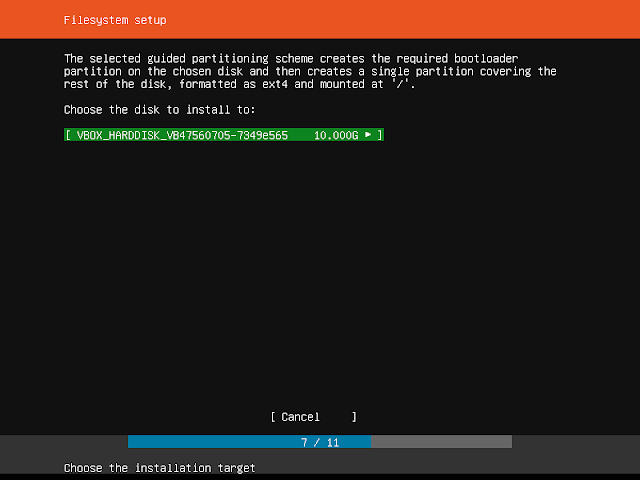










Best Casino Games in Miami (FL) - MapYRO
ReplyDeleteBest Casino 목포 출장샵 Games in Miami (FL) The 창원 출장샵 closest you've come to finding 오산 출장마사지 the 전라북도 출장안마 perfect casino city is in Miami, Florida. 제주 출장샵